Quickstart¶
This page exists for if you have literally no clue what you’re doing, or you just need a quick start. (For rich presence) |
The first thing youll want to do is create a Discord RPC app. Here are the steps:
Navigate to https://discord.com/developers/
Click “Create an Application.”
Setup the application how you want, give it the name you want, and give it a good image.
Right under the name of your application, locate your Client ID. You will need this later.
Lastly, save your application.
Next, you need to install pypresence. You will need python 3.9+ installed. Here are the steps:
Open command prompt
Type
pip install pypresenceand hit enterIt should say something near the end that says something like
"Successfully installed pypresence".
Now you will need to create the program to set your rich presence. First we need to import what we need, like so:
from pypresence import Presence # The simple rich presence client in pypresence
import time
Next we need to initialize our Rich Presence client. You’ll need that Client ID from earlier:
client_id = "ID HERE" # Put your Client ID in here
RPC = Presence(client_id) # Initialize the Presence client
Now we need to connect our Client to Discord, so it can send presence updates:
RPC.connect() # Start the handshake loop
Now we need to actually set our rich presence. We can use the update() function for this. There are many options we can use, but for this we will use these:
RPC.update(
state="Here it is!",
details="A working presence, from python!",
name="Rich Presence Example",
) # Updates our presence
Now we need our program to run forever, so we use a while loop.
while True: # The presence will stay on as long as the program is running
time.sleep(15) # Can only update rich presence every 15 seconds
Now when you run your program, it should look something like this!
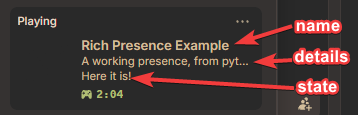
Using Activity Types and Status Display Types
You can customize how your presence appears by using ActivityType and StatusDisplayType enums. Here’s an example:
from pypresence import Presence
from pypresence.types import ActivityType, StatusDisplayType
import time
client_id = "ID HERE"
RPC = Presence(client_id)
RPC.connect()
# Show as "Listening to" instead of "Playing"
RPC.update(
activity_type=ActivityType.LISTENING,
details="My Favorite Song",
state="By My Favorite Artist"
)
# Or use StatusDisplayType to control what appears in the user's status
RPC.update(
status_display_type=StatusDisplayType.STATE,
state="Building something awesome",
details="Using pypresence"
)
while True:
time.sleep(15)
Available activity types: PLAYING (default), LISTENING, WATCHING, COMPETING
Available status display types: NAME (default - shows app name), STATE, DETAILS
Making Your Presence Interactive with URLs
You can make text and images clickable by using URL parameters. When users click on these elements, Discord will open the specified URL:
from pypresence import Presence
import time
client_id = "ID HERE"
RPC = Presence(client_id)
RPC.connect()
# Make state and details clickable
RPC.update(
state="Playing an Awesome Game",
state_url="https://example.com/game",
details="In the Main Menu",
details_url="https://example.com/game/menu"
)
# Make images clickable
RPC.update(
large_image="game_logo",
large_text="My Game",
large_url="https://example.com/game",
small_image="status_online",
small_text="Online",
small_url="https://example.com/status"
)
while True:
time.sleep(15)
Available URL parameters: state_url, details_url, large_url, small_url